
It only takes a few seconds to check how fast — or slow — your internet is.
Sarah Tew/CNETThe next time your home internet connection is struggling to load a webpage, or Discovery Plus keeps buffering while you're binging that new series everyone's talking about, take a few minutes to troubleshoot what's going on. A good place to start is by checking your internet connection's speed.
Amplifying any perceived connection issues from your internet service provider is the fact that a lot of us are still working remotely, at least part of the time. Combine that with kids home for the summer, playing games and streaming videos as well, and your internet speed can start to falter.
The fix may be as simple as restarting your modem and router -- which should always be your first step -- or upgrading to a mesh network as a last resort. Below, we'll show you how to check your internet connection's speed and offer advice when it comes time to troubleshoot.
Run a speed test on your computer or phone
There are plenty of apps and websites that will test the speed of your connection. Some of the more popular speed test services include Speedtest.net, Fast.com or CloudFlare.
Whether you install an app or use a website, it's a good idea to run the test a few times to get a sense of your connection's performance. Each test will take under a minute to complete, offering the download and upload speed results.
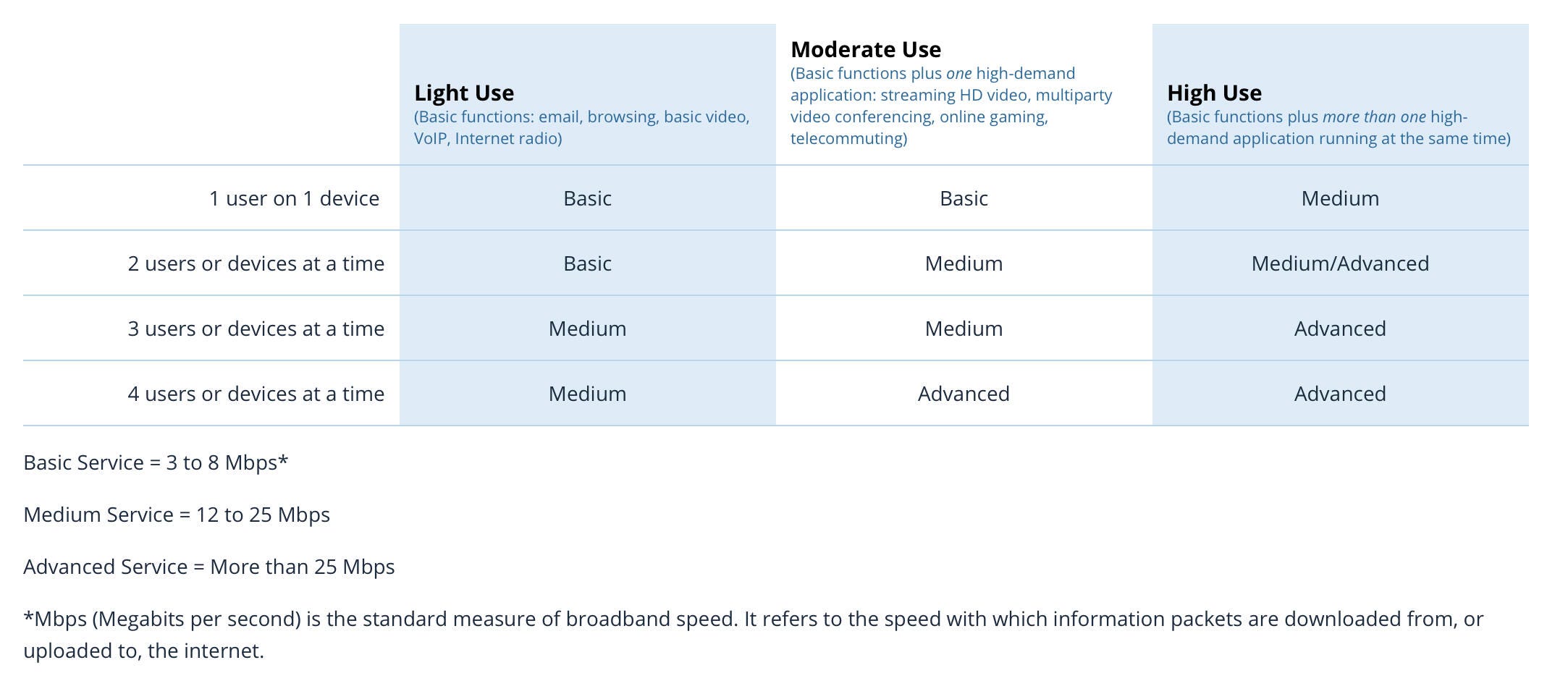
According to the FCC, this is how fast of a connection you'll need based on your usage.
Screenshot by Jason Cipriani/CNETThe FCC published a guideline for household broadband speeds based on the number of devices and people connected to the same network. Basic service ranges from 3Mbps to 8Mbps, and will be good enough for light usage (browsing, email, video calls, streaming HD video, etc). Medium service is classified as 12 to 25Mbps and is best for up to three users or devices in use at the same time with medium to high usage depending on the activity. Finally, advanced service is any connection speed over 25Mbps and is best suited for those with more than four users or devices using the connection at the same time for more than light usage.

Your internet connection's speed will vary based on time of day, the number of devices connected and in use, along with other factors. I suggest running multiple speed tests over the course of a day or two, tracking the results, to gauge your connection's true speed.
(For the tech savvy, you can use a Raspberry Pi to run speed tests on a set schedule and upload the results to Google Drive for you to monitor by following this handy guide.)
Ideally, you'd connect your computer directly to your ISP's modem with an ethernet cable to run a speed test, but that's not always possible. But there's another option for running a speed test: use your wireless router's app.
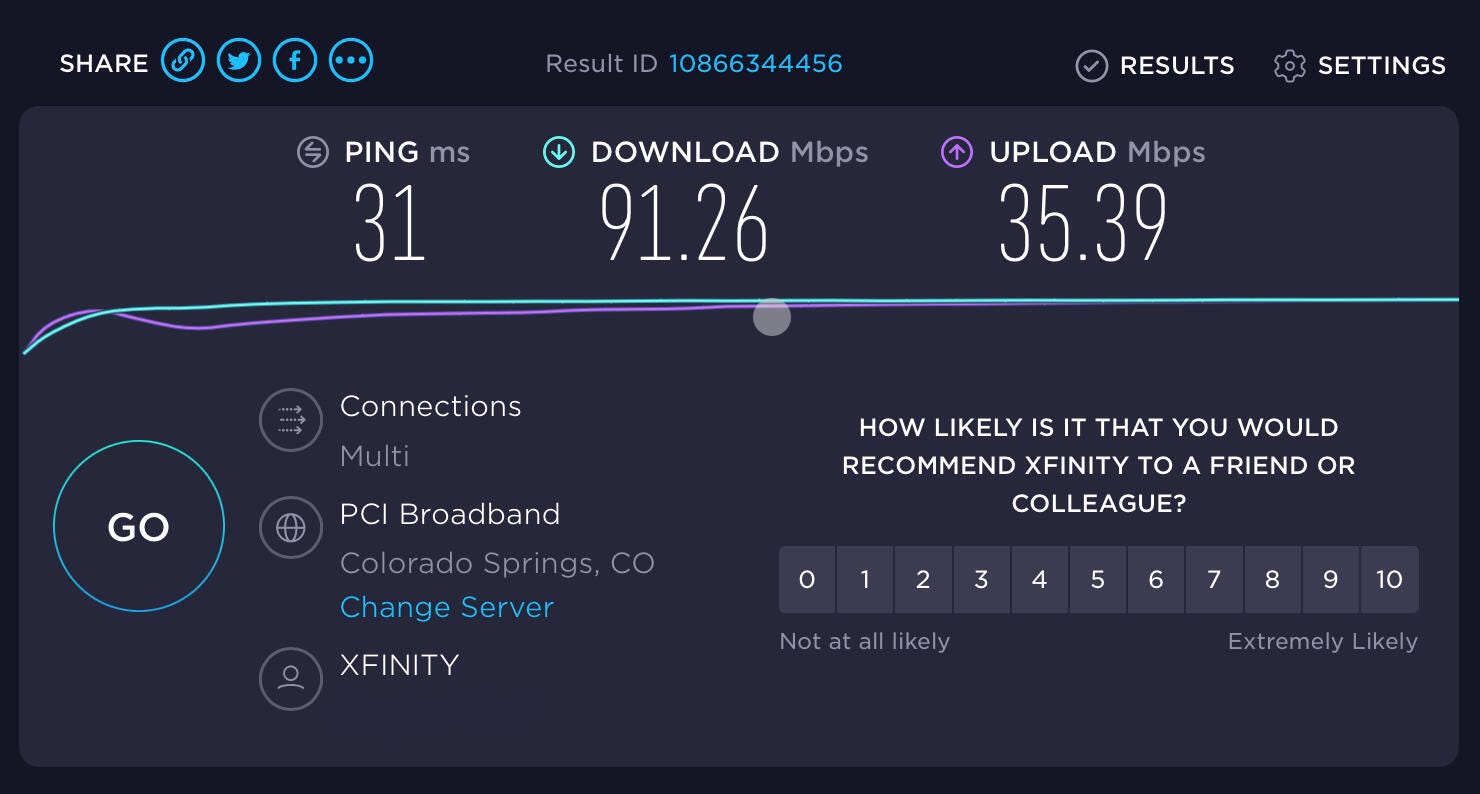
A speed test is a quick and easy way to see if something's wrong.
Screenshot by Jason Cipriani/CNETRun a speed test on your wireless router
Depending on the wireless router you use, it might be possible to run a speed test through its dedicated app. For example, Google's Nest Wi-Fi includes the ability to run a speed test in the app or by asking Google Assistant how fast your internet connection is.
Eero, Linksys Velop and Asus ZenWifi routers also include the same capability, although not all support asking a smart speaker to run the test. It's best to start by looking in a dedicated app.
Using your wireless router's speed test may prove to be more accurate, in theory at least, because the router is connected directly to your modem.
You don't have to rush out and buy a new router if the speed test results are lower than you expect or are paying for. However, that may end up being the case depending on how old it is. Router technology, just like any other technology, often changes and it can lead to performance issues. If your router was purchased in the last couple of years, odds are it's fine and the issue is due to something else.

There are a lot of reasons your internet may be slow.
Ry Crist/CNETWhat to do if your speed is slower than what you pay for
The first thing I recommend is turning off your modem and wireless router, leaving them off for about 30 seconds, and then turning them back on. Most of the time, this fixes any speed issues for me. We have a few more tips you can try to get your network back to working as it should.
The answer isn't as easy as calling your service provider and informing them of the subpar service. It's a frustrating fact, but ISPs are allowed to throttle your connection speed. However, there are steps you can take to determine if that's the case, or if there's another issue at fault by following this guide.
You can also check your provider's app or website for an outage. The first thing I do when my Comcast connection is acting flaky is open the Xfinity My Account app and look for any service issues. When there is one, the app will give you an estimated time of restoration. Knowing that the issue isn't anything on your end means you can forgo any troubleshooting.
Finally, you can call your provider to ensure your modem supports your plan's speed, or to see if there are plans or promotions that will be worth an upgrade, so you can get the speeds you need in order to have a stress-free day of work and play.
"easy" - Google News
June 27, 2021 at 06:15PM
https://ift.tt/3x2URvn
How fast is your internet connection? Here’s an easy way to tell it's as slow as it feels - CNET
"easy" - Google News
https://ift.tt/38z63U6
Shoes Man Tutorial
Pos News Update
Meme Update
Korean Entertainment News
Japan News Update
Bagikan Berita Ini














0 Response to "How fast is your internet connection? Here’s an easy way to tell it's as slow as it feels - CNET"
Post a Comment