
There's nothing more frustrating than a sluggish computer.
Sarah Tew/CNETIs there anything worse than sitting down to get some gaming time in or finish that work project you've been laboring on, only to wait way too long for your PC to fully boot up after you sign in? A problematic computer is frustrating, especially if you're without an IT department to help troubleshoot any issues.
So instead of sitting around and waiting for your computer, take a few minutes to go through some of the tried-and-true troubleshooting steps that, at the very least, give you a temporary reprieve from saying bad things about your computer under your breath. Better yet, you can do all of it for free.
I promise you can do it on your own. Well, technically on your own -- I'll walk you through how to fix your slow PC by digging into Task Manager, controlling how many apps open at startup and a few other tips and tricks I've learned along the way.
Task Manager is like a magic crystal ball
Think of Task Manager as a window into your PC's health. The app gives you insight into what's taxing the processor, how much memory something is taking up and even how much network data a program has used.
An easy way to open Task Manager is to right-click on the Taskbar and select Task Manager from the list of options.
Task Manager's default view doesn't show a lot of information beyond which apps are currently running (handy if you already know if you want to close one out). To view what really matters, click More Details in the bottom left corner.

Use Task Manager to monitor your system.
Screenshot by Jason Cipriani/CNETBy default, this list is broken down into Apps and Background Processes. It's refreshed constantly, with the various columns constantly updating. My advice is to let Task Manager run for a few minutes and just watch it. Watch for apps that shoot up to the top of the list, then disappear a few seconds later. Look for processes that stay at the top of the list with high memory or CPU use. Not sure what a process is? Google its name to find out more.
To close an app or process that you suspect may be partly responsible for slow performance, click on the listing then click End Task.
Three of the more common reasons for a slow PC
There are far too many apps and services to create a succinct list of what's likely slowing down a PC, but that doesn't mean there aren't likely culprits. Here are some of the top issues that we all experience on a PC.
Antivirus scans
After watching your system running slow with Task Manager open, you may have noticed that your antivirus software is routinely near the top of the list. Antivirus software can slow down your system while it's actively scanning your computer for malware and viruses.
Instead of letting your antivirus program scan whenever it sees fit, schedule it to run at times when you're not likely to be using your PC, such as overnight or during your lunch hour. Changing the schedule for scans will depend on the program you use, but generally you can open the app and go to the settings pane.
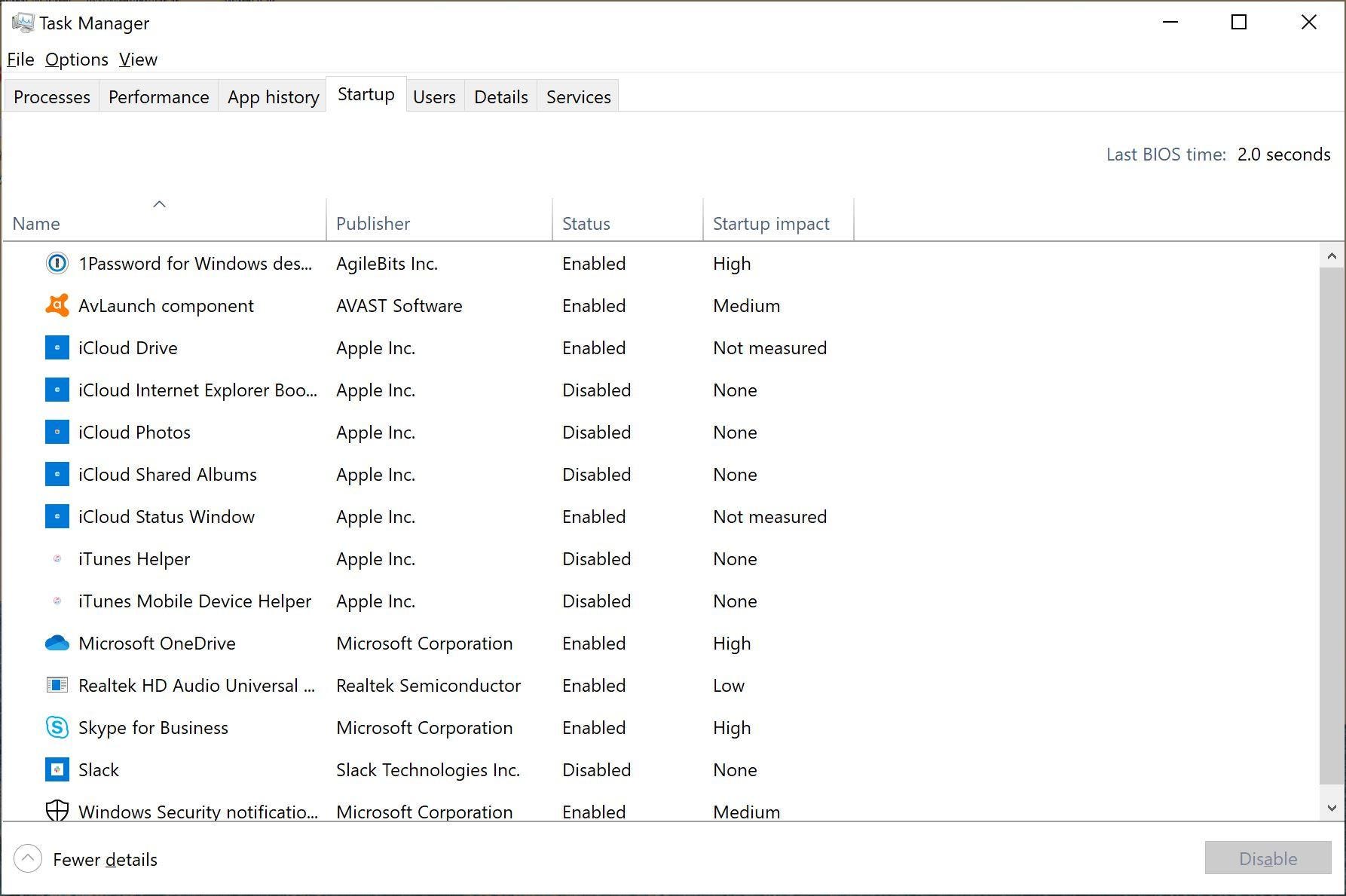
Startup apps can slow everything down.
Screenshot by Jason Cipriani/CNETToo many apps are running at login
If your PC takes forever to be responsive after you log into your Windows account, then you probably have far too many apps trying to run at startup. You can edit the list of apps and services that begin running when you log in to your computer by opening Task Manager and clicking on the Startup tab.
Go through the list and remove anything that you don't need to have loaded and ready the moment your PC turns on by clicking the app name, followed by Disable.
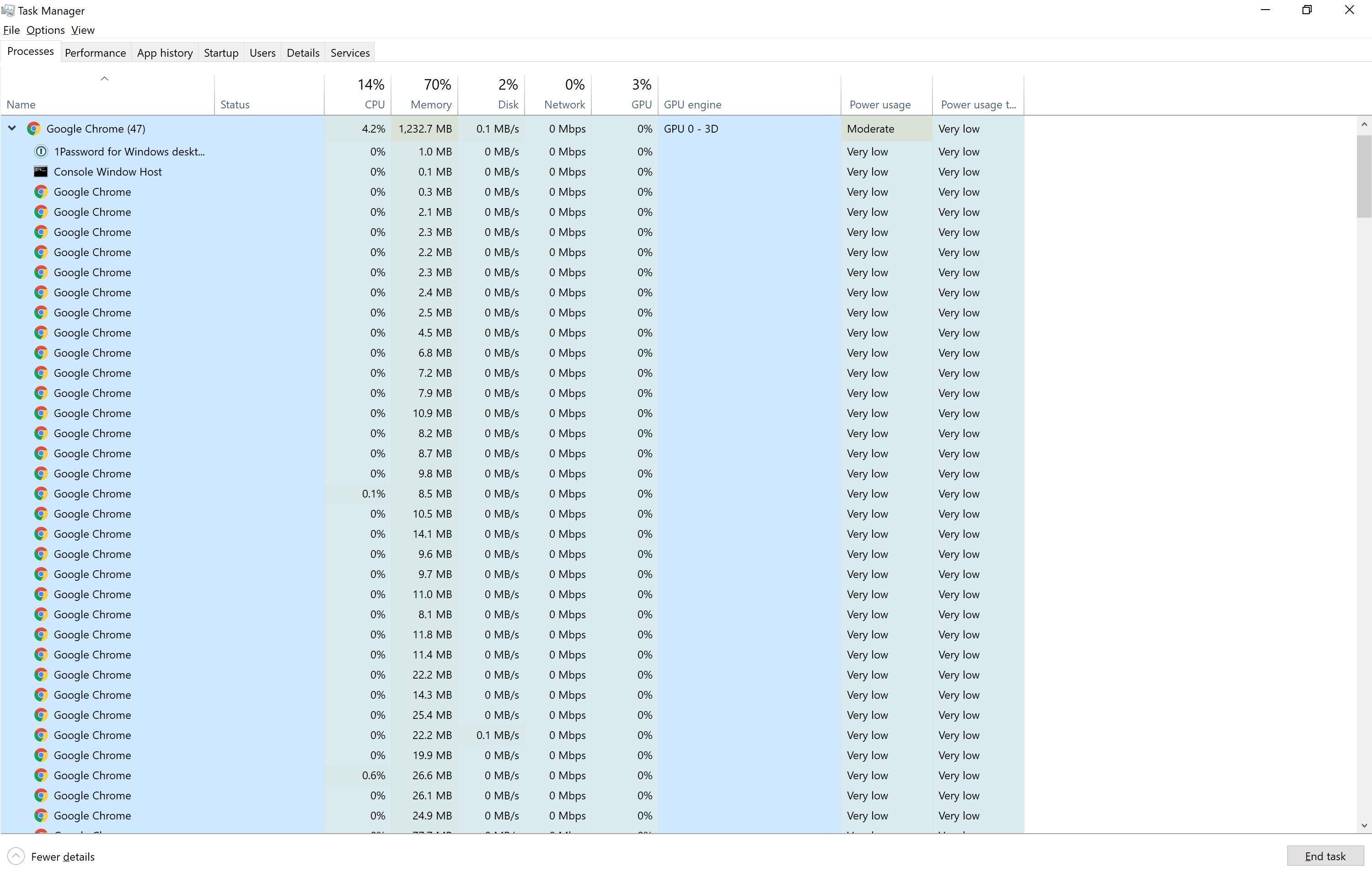
That's a whole lot of Chrome in Task Manager.
Screenshot by Jason Cipriani/CNETSome web browsers are resource hogs
Your web browser could be the culprit, especially if you've lost count of the number of windows and tabs you have open. Each browser window and tab takes up memory and processing power and, over time, that will begin to slow down your PC.
You can view a breakdown of extensions and tabs that could be to blame in Task Manager by clicking on the arrow next to your browser's name. Alternatively, if you use Chrome, it has a built-in task manager of its own. Launch it by pressing Shift+Esc while using Chrome, or click on the menu button > More Tools > Task manager.
If you find that your browser is often causing your PC to slow to a crawl, try a different browser or just becoming more aware of how many tabs or windows you have open at a given time.
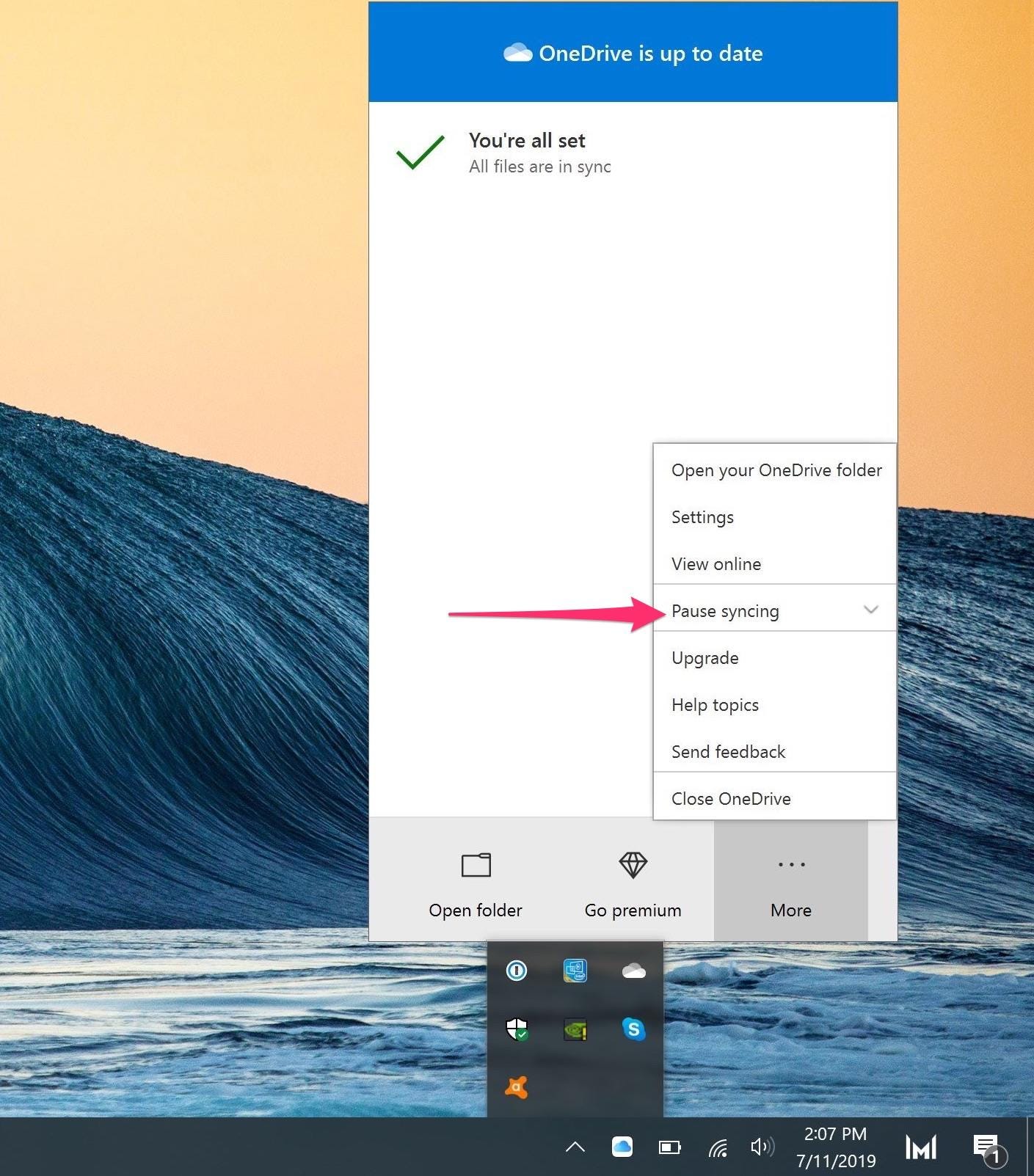
Pausing OneDrive sync can speed up your PC.
Jason Cipriani/CNETBattle-tested solutions
There's a wide range of methods available for troubleshooting and speeding up your PC. Below are some steps to take that should, at the very least, temporarily speed up your slow computer:
- Close running apps when you're done and make sure they're not running in the notification tray (next to the volume and Wi-Fi indicators). When you close some apps, such as Slack, they keep running in the background. Usually you can completely close apps that keep running with a right-click on the app icon and select quit or exit.
- Pause OneDrive syncing. This is something even Microsoft admits can slow down your computer. Pause OneDrive by clicking on the OneDrive icon in the notification tray, select More and then Pause syncing.
- Check available storage space and hard drive health. If your hard drive or SSD is running out of space or is getting old, it could be failing. I use CrystalDisk Info (Standard Edition) to get basic insights into my drives. It's a free app that quickly scans your drives and tells you their current health status. If you aren't comfortable testing your hard drive, take your computer to a technician who can properly diagnose the issue and, if required, upgrade your storage.
- Turn off your computer. Don't just restart it, but completely power it off and walk away for a few minutes. This gives your computer a chance to clear out memory and start fresh the next time it's turned on.
If none of the above suggestions speeds up your computer to a level that you're happy with, you can try reducing animations, changing themes and toggling other Windows 10-specific settings. If you're trying to get remote help, make sure you know the best way to take screenshots on Windows 10. If you're more of an Apple household, you're in luck: We have recommendations for speeding up a slow Mac, too.
"easy" - Google News
July 20, 2021 at 06:15PM
https://ift.tt/3hQaEbO
Stop living with a slow PC. Here are easy ways to speed up performance now - CNET
"easy" - Google News
https://ift.tt/38z63U6
Shoes Man Tutorial
Pos News Update
Meme Update
Korean Entertainment News
Japan News Update
Bagikan Berita Ini

















0 Response to "Stop living with a slow PC. Here are easy ways to speed up performance now - CNET"
Post a Comment